Install Magento 2.4.3 Community on AWS EC2 (Debian 10)
Instructions on how to install latest free Magento 2.4.3 community version on AWS cloud using AWS EC2 and Docker
First Calculate your costs
- calculator.aws/#/createCalculator/EC2
- Below we are using
- US East (N.Virginia)
- t2.medium
- 10gb storage
- Which should cost only $34.87USD on demand OR $21.95USD if you are using EC2 Savings Plan
Sign up or in to AWS Console
- Select EC2
- Launch Instances
- Search Debian
- Choose Debian 10 (HVM), SSD Volume Type
- Select Choose an Instance Type = t2.medium
- Next Configure Instance Details
- Next Add storage -Use minimum 10gb
- Add tag if you want
- Configure Security Group add following
- SSH = Open to IPs you want to ssh to
- HTTP = Anywhere
- HTTPS = Anywhere
- Review and Launch
- Launch
- Create a new key pair OR use exising one if you want
Add Static IP to EC2 if you prefer to keep same IP address
- See this Link on how to setup a Elastic IP to your VM
SSH into VM
- I am using WSL2 on windows and VScode for this
- Add your .pem key to ~/.ssh folder
- SSH using a VSCode Terminal connected to WSL2
ssh -i ~/.ssh/<SSH_KEY_NAME>.pem admin@<PUBLIC_IP_OR_DNS_OF_AWS_EC2_SERVER>
Install Docker
- Below install steps from this link with slight modifications on commands
- Set up the repository
- Update the apt package index and install packages to allow apt to use a repository over HTTPS:
sudo apt-get update sudo apt-get install \ ca-certificates \ curl \ gnupg \ lsb-release - Add Docker’s official GPG key:
curl -fsSL https://download.docker.com/linux/debian/gpg | sudo gpg --dearmor -o /usr/share/keyrings/docker-archive-keyring.gpg - Use the following command to set up the stable repository. To add the nightly or test repository, add the word nightly or test (or both) after the word stable in the commands below. Learn about nightly and test channels.
echo \ "deb [arch=$(dpkg --print-architecture) signed-by=/usr/share/keyrings/docker-archive-keyring.gpg] https://download.docker.com/linux/debian \ $(lsb_release -cs) stable" | sudo tee /etc/apt/sources.list.d/docker.list > /dev/null - Install Docker Engine
- This procedure works for Debian on x86_64 / amd64, armhf, arm64, and Raspbian.
- Update the apt package index, and install the latest version of Docker Engine and containerd, or go to the next step to install a specific version:
sudo apt-get update sudo apt-get install docker-ce docker-ce-cli containerd.iosudo service docker start - Make docker be able to run by non sudo user
sudo usermod -a -G docker admin - Reboot server
sudo reboot - Check whether can run docker with normal user
docker info - Install docker compose as we are going to build docker with docker-compose.yml
sudo apt install docker-compose
Go to install directory
- Go to directory to install. This directory is already created with permissions already to add your whatever you need
cd /home/admin/
Install php7.4
- Update apt
sudo apt update - Install wget
sudo apt install wget - Install dependancies
sudo apt install software-properties-common ca-certificates lsb-release apt-transport-https - Enable SURY repo
sudo sh -c 'echo "deb https://packages.sury.org/php/ $(lsb_release -sc) main" > /etc/apt/sources.list.d/php.list' - Install gnupg
sudo apt-get update && apt-get install -y gnupg - Import the GPG key for the repository
wget -qO - https://packages.sury.org/php/apt.gpg | sudo apt-key add - - Installing PHP7.4
sudo apt update sudo apt install php7.4 sudo apt-get install php7.4-{bcmath,curl,xml,fpm,gd,intl,mbstring,mysql,zip,soap} - Check php is installed
php -v - Should look like this

Install composer in Debian
- Install curl
sudo apt install curl - Get composer installer
curl -sS https://getcomposer.org/installer -o composer-setup.php - Get composer key from here and update below Hash variable composer.github.io/pubkeys.html
HASH=906a84df04cea2aa72f40b5f787e49f22d4c2f19492ac310e8cba5b96ac8b64115ac402c8cd292b8a03482574915d1a8 - Check installer valid
php -r "if (hash_file('SHA384', 'composer-setup.php') === '$HASH') { echo 'Installer verified'; } else { echo 'Installer corrupt'; unlink('composer-setup.php'); } echo PHP_EOL;" - Install composer
sudo php composer-setup.php --version=2.1.3 --install-dir=/usr/local/bin --filename=composer - Check installer is installed
composer -v
Uninstall apache
- Instructions from this link
- stop the apache2 service
sudo service apache2 stop sudo systemctl stop apache2 - Remove apache2 packages
sudo apt-get purge apache2 apache2-utils apache2-bin apache2.2-common - Cleanup
sudo apt-get autoremove - Check if the apache has been removed, the following command line should return a blank line
which apache2
Install fresh Magento 2.4.3 community edition
- Get repo
composer create-project --repository-url=https://repo.magento.com/ magento/project-community-edition - When it asks you for auth keys, get them from these instructions and store them
- Go to directory
cd project-community-edition - Run composer require
composer require --no-update --dev magento/ece-tools magento/magento-cloud-docker - Create a .magento.docker.yml file
nano .magento.docker.yml - Add below, make sure you format yml correctly
name: magento system: mode: 'production' services: php: version: '7.4' extensions: enabled: - xsl - json - redis mysql: version: '10.4' image: 'mariadb' redis: version: '6.0' image: 'redis' elasticsearch: version: '7.9' image: 'magento/magento-cloud-docker-elasticsearch' hooks: build: | set -e php ./vendor/bin/ece-tools run scenario/build/generate.xml php ./vendor/bin/ece-tools run scenario/build/transfer.xml deploy: 'php ./vendor/bin/ece-tools run scenario/deploy.xml' post_deploy: 'php ./vendor/bin/ece-tools run scenario/post-deploy.xml' mounts: var: path: 'var' app-etc: path: 'app/etc' pub-media: path: 'pub/media' pub-static: path: 'pub/static' - Run install (This may error, but ignore it)
curl -sL https://github.com/magento/magento-cloud-docker/releases/download/1.2.3/init-docker.sh | bash -s -- --php 7.4- Dont worry about this error
Installing dependencies (including require-dev) from lock file Warning: The lock file is not up to date with the latest changes in composer.json. You may be getting outdated dependencies. It is recommended that you run `composer update` or `composer update <package name>`. Your requirements could not be resolved to an installable set of packages.
- Dont worry about this error
- Get a domain name from AWS R53 or whereever you prefer
- Build dockers and install
composer update docker volume create --name=magento-sync docker volume create --name=mymagento-magento-sync ./vendor/bin/ece-docker build:compose --mode="developer" --with-cron --expose-db-port=3306 --no-tls --host=<ADD_YOUR_HOST>.com docker-compose up -d docker-compose run --rm deploy php ./vendor/bin/ece-patches apply docker-compose run --rm deploy cloud-deploy || true docker-compose run --rm deploy cloud-deploy || true docker-compose run --rm deploy magento-command deploy:mode:set developer docker-compose run --rm deploy cloud-deploy || true docker-compose run --rm deploy cloud-deploy || true docker-compose run --rm deploy magento-command deploy:mode:set developer docker-compose run --rm deploy magento-command config:set web/secure/use_in_adminhtml 0 docker-compose run --rm deploy magento-command config:set web/secure/use_in_frontend 0 docker-compose run --rm deploy magento-command config:set web/unsecure/base_url http://<ADD_YOUR_HOST>.com/ docker-compose run --rm deploy magento-command config:set web/secure/base_url http://<ADD_YOUR_HOST>.com/ docker-compose run --rm deploy cloud-deploy docker-compose run --rm deploy magento-command deploy:mode:set developer Point your domain at your EC2 at EC2 resource using Route53 point at resource or get Public IP of your EC2 and forward your domain to that IP
Load your shop
http://<ADD_YOUR_HOST>.com/This site is setup as dev environment at the moment. If going into production you need to switch site to production mode and check security settings
Credits
- Docker image mobile.twitter.com/docker
- AWS EC2 Image google.com/url?sa=i&url=https%3A%2F%2Fd..
- Magento 2 logo en.wikipedia.org/wiki/Magento
- calculator.aws/#/createCalculator/EC2
- docs.docker.com/engine/install/debian
- codegrepper.com/code-examples/shell/debian+..
- devdocs.magento.com
- adobe.com
- aws.amazon.com
Feel free to comment questions or feedback✌️
Happy coding,
Az 👨🏾💻