Creating a AWS EC2 using Github Actions and Terraform Cloud
Steps I went though to create a AWS EC2 server using IaC GitHub actions and Terraform Cloud
Table of contents
- Create a Terraform Cloud account
- Create Terraform Cloud token
- Create a new GitHub repo
- Pull repo down locally to modify code
- Add Terraform files
- Add GitHub Action file
- Change main.tf
- Create a branch and push changes up
- Create a in GitHub PR to merge into main
- Check if EC2 got provisioned
- Now delete resources
- Credits
- Shameless Plugs
These are steps on how I created an AWS EC2 using Github Actions and Terraform.
Create a Terraform Cloud account
- Create Terraform Cloud Account using this link
- Create a workspace - remember the name you called it
- In your AWS portal
- Create a new AWS IAM user
- Give this IAM User full AWS EC2 access
- Store AWS Access Credentials in the Terraform cloud workspace under variables named
- AWS_ACCESS_KEY_ID
- AWS_SECRET_ACCESS_KEY
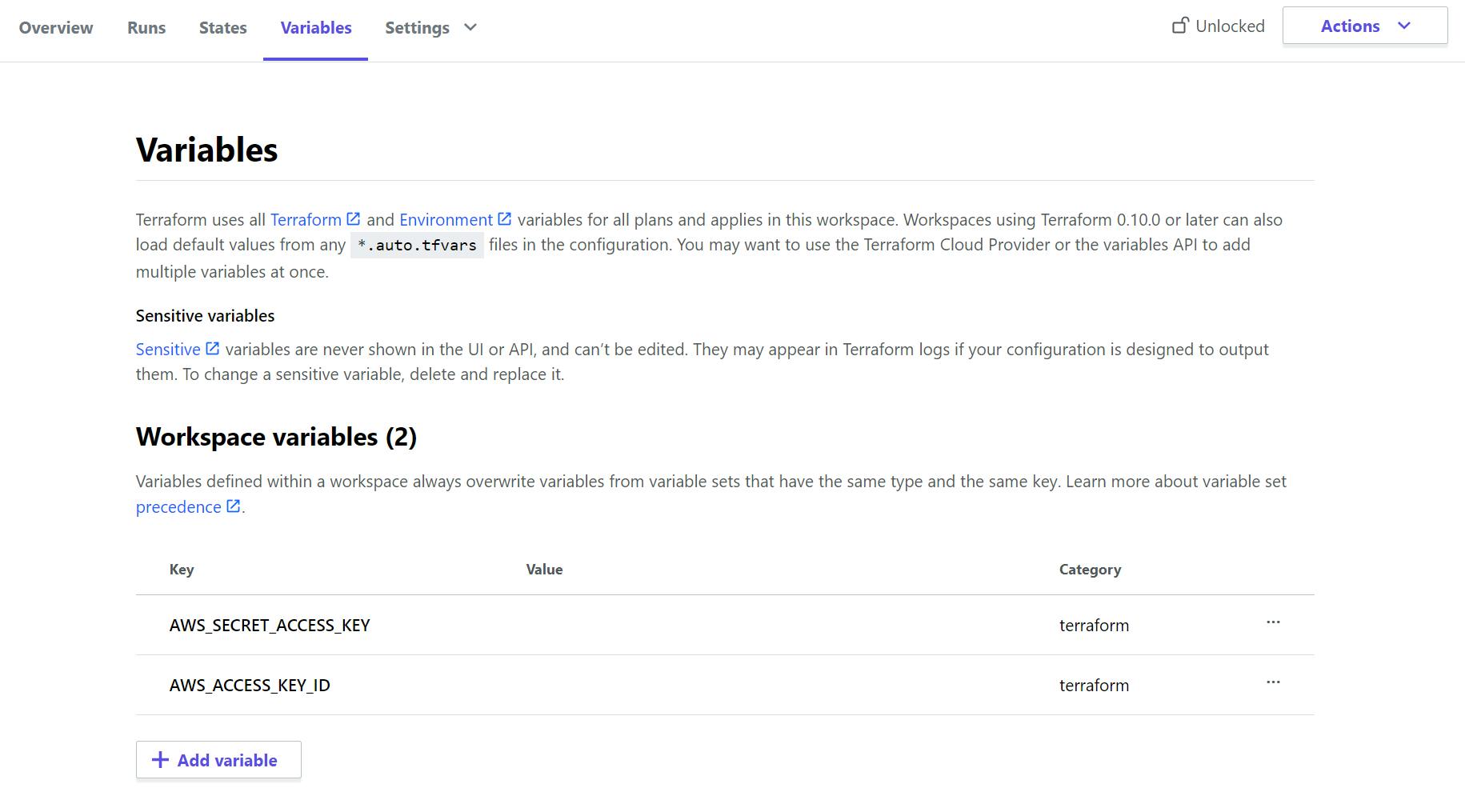
Create Terraform Cloud token
- Go to this link which will take you to terraform tokens page
- Create an API token Copy this token we will store this in Gitub Repo
Create a new GitHub repo
- Follow these instructions on how to create a GitHub repo if you havent before
- Add above Terraform Cloud API token secret
- In your GitHub repo
- Settings > Secrets > Actions
- Create repository secret named TF_API_TOKEN
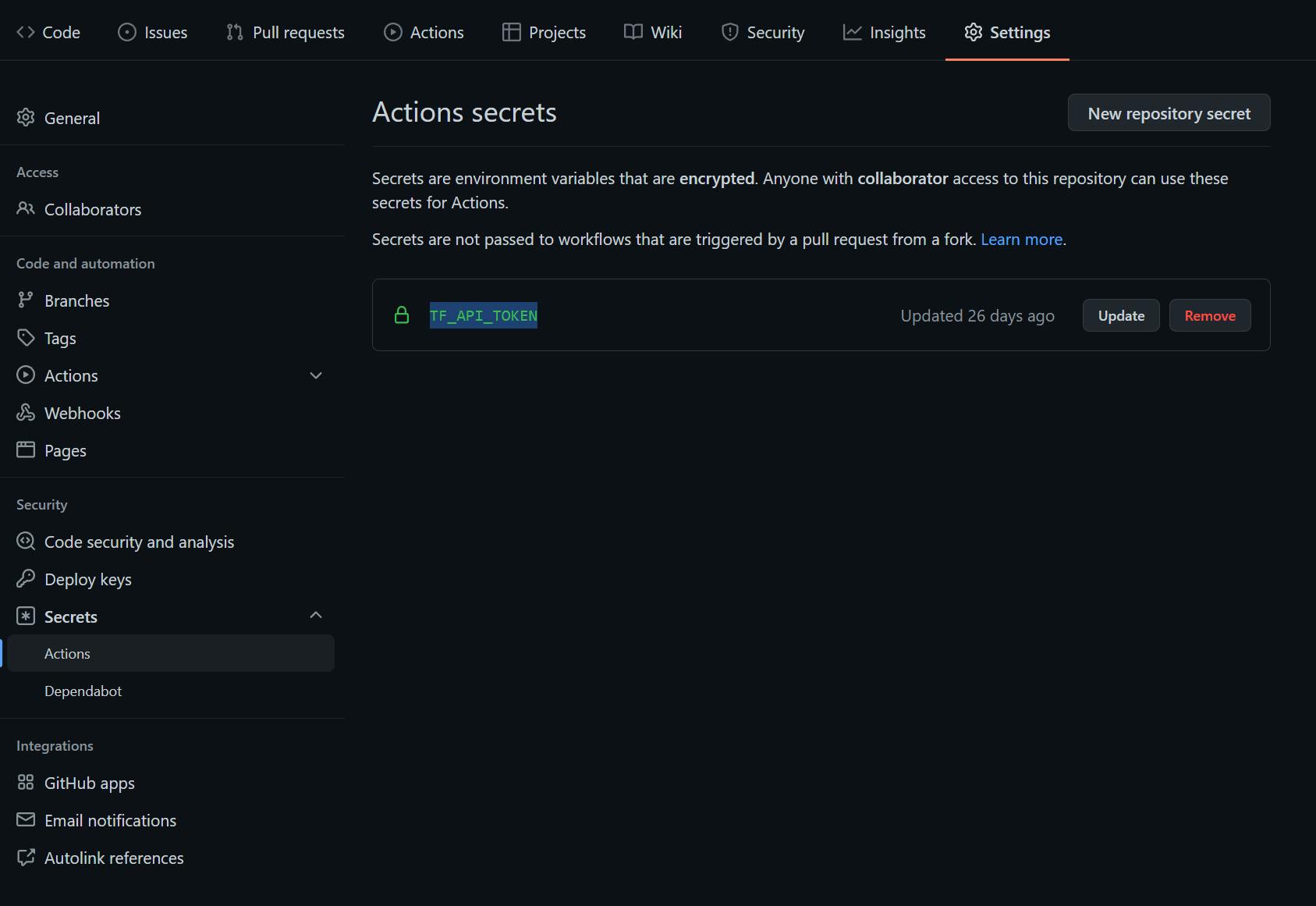
Pull repo down locally to modify code
Add Terraform files
- Copy this file to your repo main.tf
Add GitHub Action file
- Copy this terraform.ym to your repo as well github.com/hashicorp/learn-terraform-github..
- See this for more info to what it does learn.hashicorp.com/tutorials/terraform/git..
Change main.tf
- Configure these lines to suit what you have created in terraform cloud
- Change ADD_TERRAFORM_ORGANISATION_NAME & ADD_TERRAFORM_WORKSPACE_NAME
cloud {
organization = "ADD_TERRAFORM_ORGANISATION_NAME"
workspaces {
name = "ADD_TERRAFORM_WORKSPACE_NAME"
}
}
}
- Change this line to where you want your EC2 to be created (us-west-2)
provider "aws" { region = "us-west-2" }
Create a branch and push changes up
git branch NewEC2
git checkout NewEC2
git push NewEC2
Create a in GitHub PR to merge into main
- Create PR in GitHub Repo
- GitHub Action Check will kick off and check if everything is ok
- If you get errors like
Error: No valid credential sources found for AWS Provider. - Double check your organization and workspace in terraform or Terraform API key we added into secrets in github
- If checks succeed you are ready to create your EC2 from Terraform code
- Merge pull request into main
- Wait for GitHub action to run

Check if EC2 got provisioned
- Go to your Github Action in your repo and click under Terraform Apply step you should have a url to check server
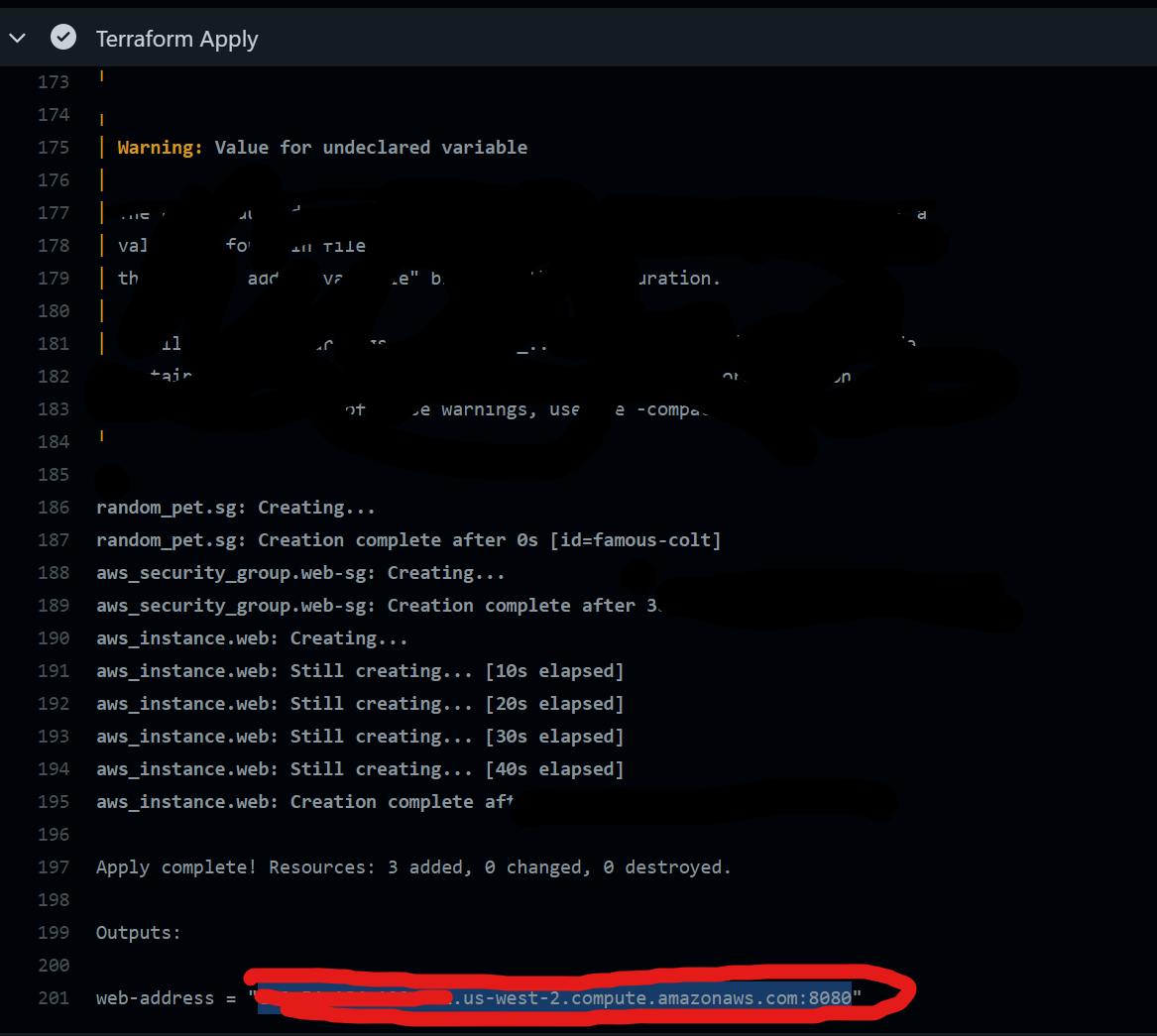
- Copy it and go to the site and check it should respond to hello world.
- You also could login to your AWS account and find the server
Congrats you have created a server with GitHub Actions and Terraform 🎉
Now delete resources
- Open your Terraform Cloud
- Find your workspace
- Click settings
- Queue destroy plan
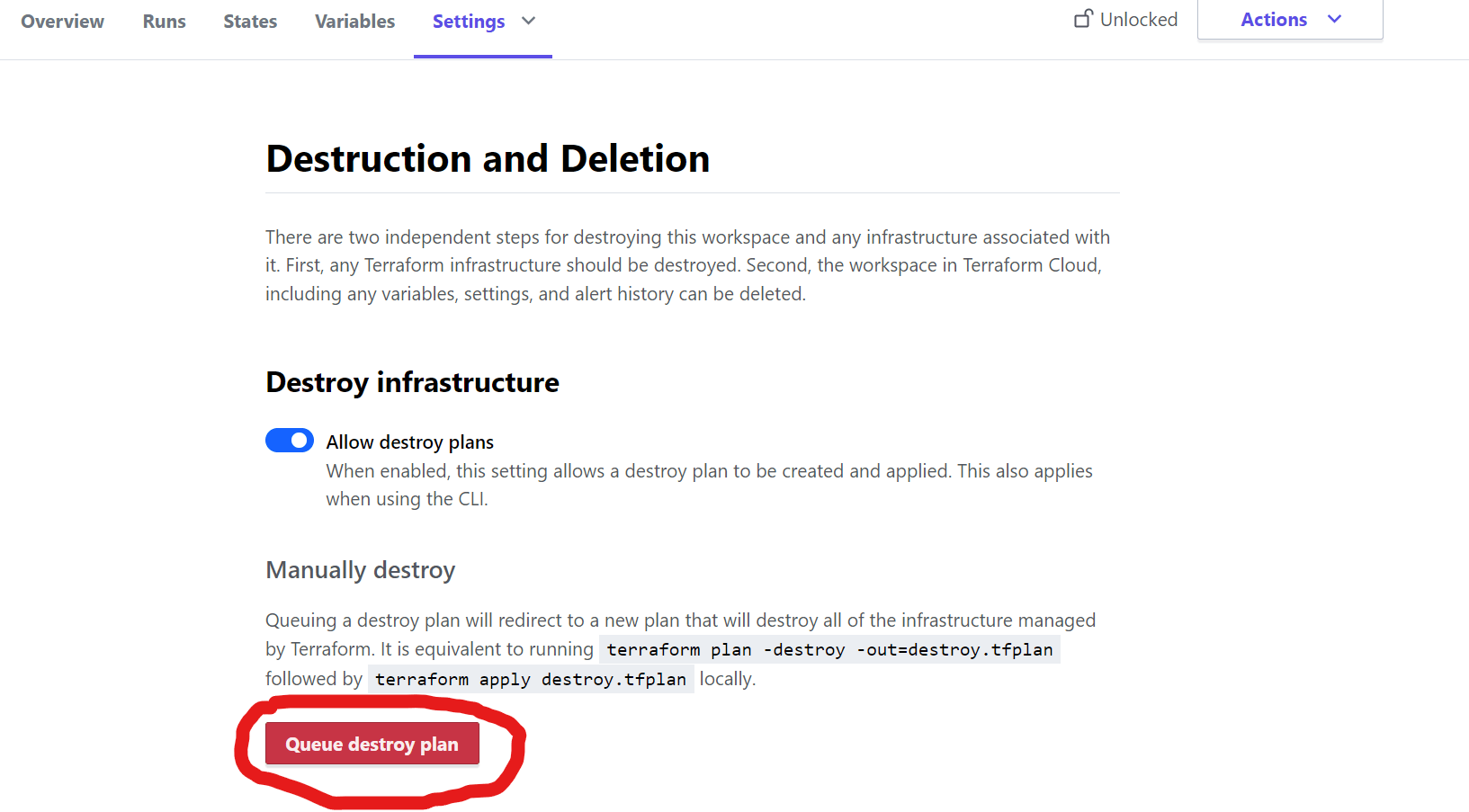
- You will see triggers running to destroy it
- You have to confirm you want to accept deleting
- Check your url before is broken
- Check your EC2 server is removed in the AWS portal or via AWS CLI command
Credits
- Hashicorp Terraform Github Actions
- Learn Hashicorp Terraform Github Actions
- Github Action image
- Terraform AWS image
Shameless Plugs
- Join me and invest commission-free with Freetrade. Get started with a free share worth £3-£200.
- Start a blog on Hashnode
- Transfer money internationally with Wise
- Join coinbase with my and you will earn some free crypto as well
Feel free to comment with questions or feedback✌️
Happy coding,
Az 👨🏾💻