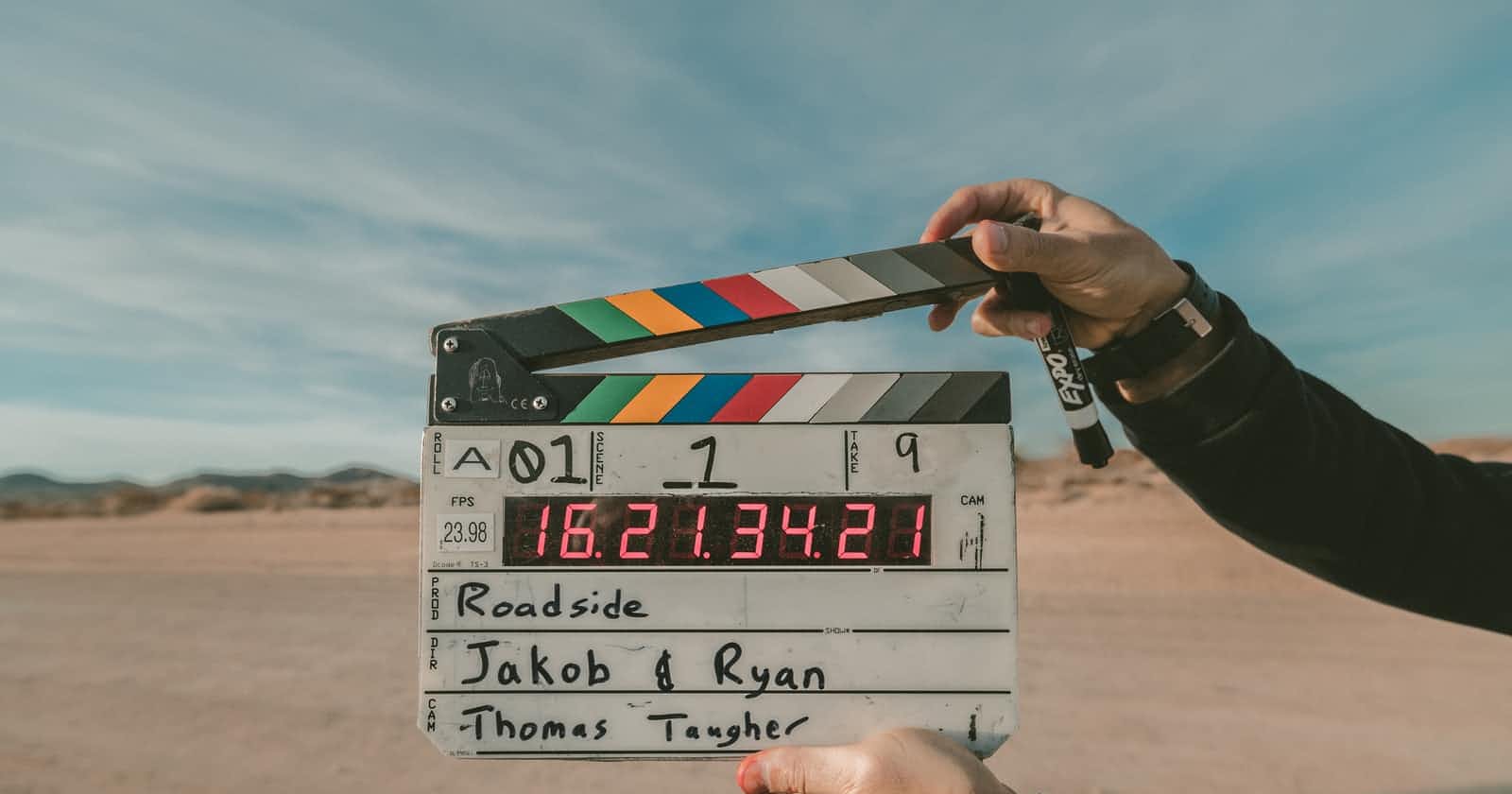Photo by Jakob Owens on Unsplash
How to turn on AWS EC2 using Github Actions
Instructions in writing a CI/CD GitHub Actions workflow to turn on a Amazon Web Services EC2 Virtual Machine
Below we are going to write a Github Action that turns on an AWS EC2 server
Create a GitHub account
Create a new repository
Setup file for workflow
- Folder named .github
- Folder in .github called workflows
- Create a file called turnOnAWSEC2.yml
- See Link for more info
Add code to workflow (turnOnAWSEC2.yml) file
- Please see comments starting with '#' explaining what each bit of the file does
- This code is set up only to run when you click action in the repository
- Github workflows servers that are used to run the workflows have AWS CLI commands built-in, so all you need to do is run the AWS CLI command See this link for more information
name: startMagent2DevEC2
# Controls when the action will run.
# This code is set up only to run when you click action in the repository, If you require to run on a push or cron edit below
on:
# Triggers the workflow on push or pull request events but only for the main branch
# push:
# branches: [ main ]
# Allows you to run this workflow manually from the Actions tab
workflow_dispatch:
# A workflow run is made up of one or more jobs that can run sequentially or in parallel
jobs:
# This workflow contains a single job called "build"
build:
# The type of runner that the job will run on
runs-on: ubuntu-latest
# Below this are each of the steps that are run
steps:
# Name of step
- name: Start AWS EC2
# Run AWS Command on the GitHub Hosted runner which starts the instance using AWS authentication stored in GitHub Secrets (see below how to add)
run: |
aws ec2 start-instances --instance-ids ${{secrets.AWS_EC2_INSTANCE_ID }}
env:
AWS_ACCESS_KEY_ID: ${{ secrets.AWS_ACCESS_KEY_ID }}
AWS_SECRET_ACCESS_KEY: ${{ secrets.AWS_SECRET_ACCESS_KEY }}
AWS_DEFAULT_REGION: ${{ secrets.AWS_REGION }}
Add GitHub Repository Secrets
In the above workflow, we have many secrets to add eg. ${{ secrets.AWS_ACCESS_KEY_ID }}
- Secrets are secret values stored so that GitHub workflow can use them without exposing them in your workflow file
Create AWS Keys
- Log into your AWS portal that has high privileges to create accounts
- Create a new IAM user as its AWS best practice to keep your logins separate from your root account See this link
- Logout and login as your new IAM user
- Click your cloud name
- Click 'My Security Credentials'
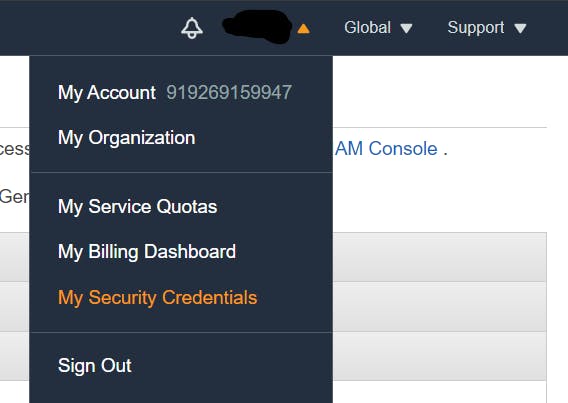
- Click create
- Here you will have 2 keys that you will need to add to your repository. Keep this page open or copy these to add to below
To add these AWS keys to your GitHub Repository
- Click settings in your repository
- Then secrets
- Add repository secret named AWS_ACCESS_KEY_ID and add the key from the AWS portal you generated above
- Create another secret named AWS_SECRET_ACCESS_KEY and add relevant keys from your keys created in your AWS Account
Create a secret for your instance id ie. ${{secrets.AWS_EC2_INSTANCE_ID }}
- Go to your AWS Console
- Select Services > EC2
- Instance ID is the identifier of what EC2 VM as below screenshot
- Copy this ID and add it to your GitHub Secrets
- Click settings in your repository
- Then secrets
- Add repository secret named AWS_EC2_INSTANCE_ID and add instance id
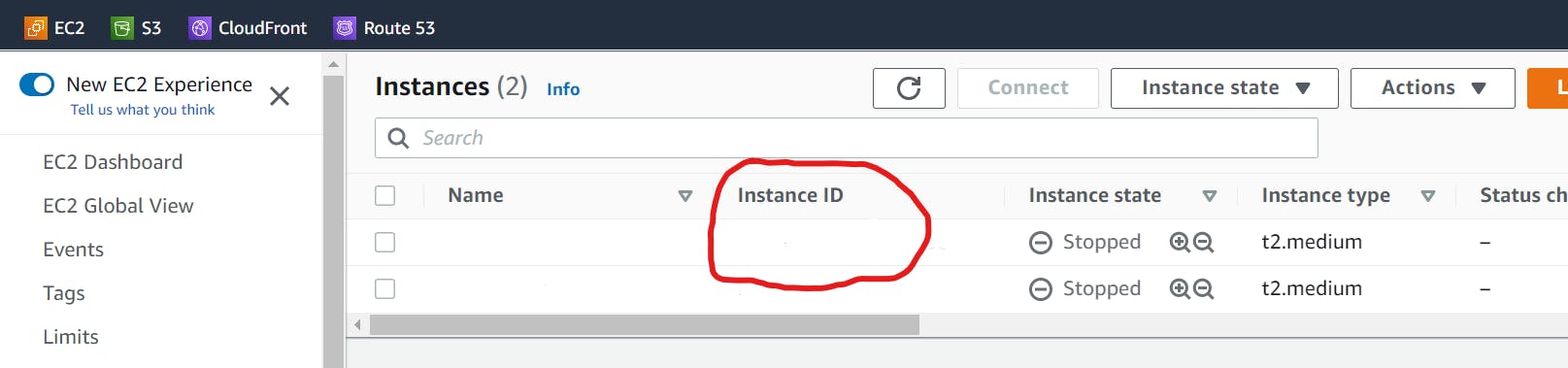
- Create a secret for your AWS region where your AWS EC2 is running id ie. ${{ secrets.AWS_REGION }}
- Go to your AWS Console
- Select Services > EC2
- Region is in the right-hand corner as below screenshot
- Make sure you match your region with code in this link
- Add to your GitHub Secrets
- Click settings in your repository
- Then secrets
- Add repository secret named AWS_REGION and add AWS region

Commit and push code if you haven't already
Run your GitHub action
- In your repo
- Click Actions
- Select Action to run
- Click run the workflow
If successful you should have a complete success workflow and your EC2 should be switched on in AWS.
Don't forget to turn off your EC2 if you don't want it to run.
Shameless Plugs
- Join me and invest commission-free with Freetrade. Get started with a free share worth £3-£200. magic.freetrade.io/join/asrin/447192e9
- Want to start a blog on hashnode use this link so I get a free shirt. I will assist you with setup 🙂
- Sign up for coinbase and get £7.42 of Bitcoin coinbase.com/join/dayana_m40?src=android-link
Credits
Feel free to comment if you get stuck or have questions or feedback✌️
Happy Coding 🙂
Az 👨🏾💻